Product Page Background Color
Web Design・Online Shop Design・Online Store・Product Page
Merchants using the multifunctional web design tools of eshopland ecommerce platform can customize the background color of product pages to match the design style of your online shop. The web design tool is user-friendly, allowing merchants to easily change the background color of product pages at any time, giving the online shop a fresh look periodically.
1. The Product Page Style
Go to Admin Panel > Design > Pages,
click “Products” to enter the page.

Scroll down to Single Product session,
Click “Product Page Style” to enter the Single Product Design setup page.
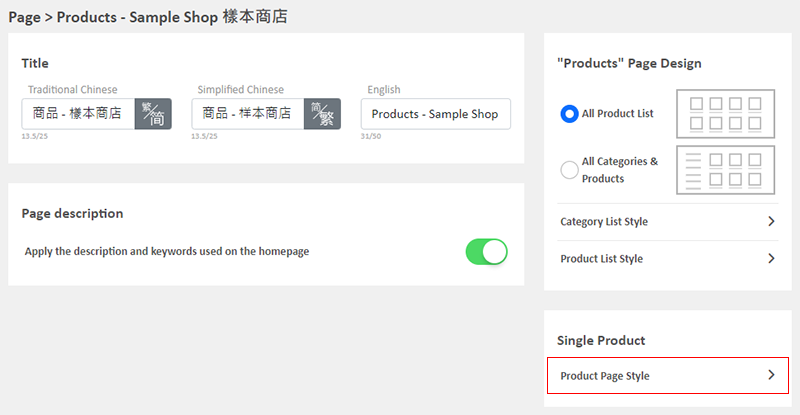
2. The Product Page Style Tools
One the left is the toolbar for designing the Single Product Page.
The product page design tool uses “preview design” approach, allowing you to preview the design effects in real-time.
The design style will be applied to all single product pages.
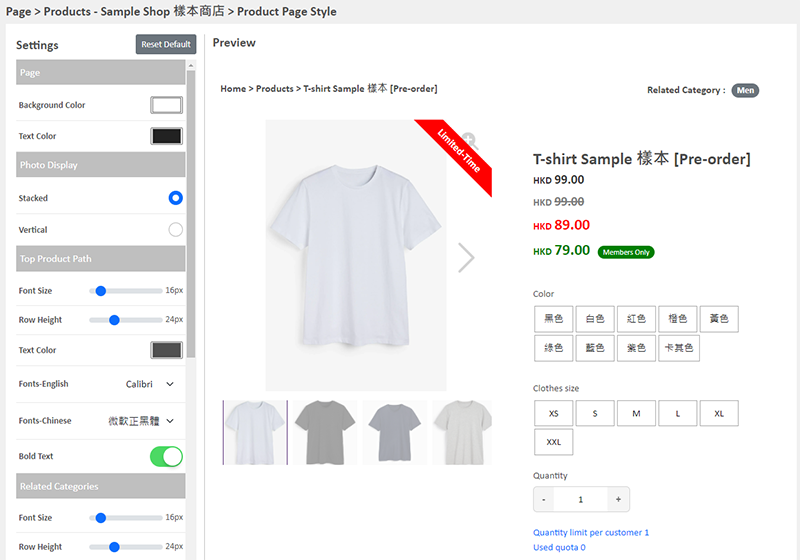
3. Set the Background Color
Background Color:
The background color will be applied to all product pages on the online shop.
You can use a color picker or color code to set the color.
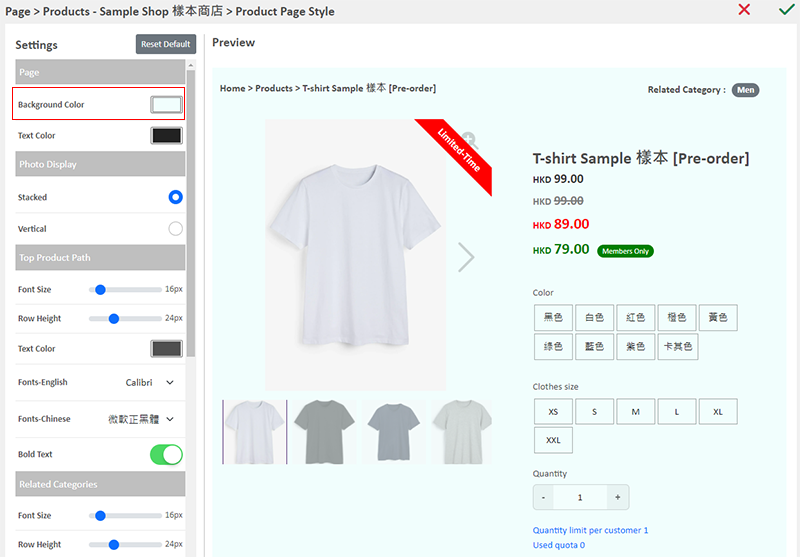
4. Apply the Settings
Save  the settings.
the settings.
You May Also Like
Tiered Membership Offers
The “Professional” plan users of eshopland ecommerce platform can set membership tiers and each tier can offer its own unique privileges in order to promote shop image and boost sales.Tired Membersh... [read more]
Adding Products
On eshopland platform, you can sell different types of products, like physical items or digital products. Follow the simple steps below to add a new product onto your online shop and launch to the m... [read more]
Accept Out-of-stock Orders
eshopland ecommerce platform offers accept out-of-stock orders feature, for merchants to manage inventory flexibly. Customers can still place order on their favourite products even the products are... [read more]
Manage Customer Information
On the eshopland admin panel, you can view and manage customers’ information or check member customers’ type conveniently.1. Enter the Customer Information Page.Go to Admin Panel > Customers and sel... [read more]














